Android users often face the challenge of managing their device’s battery life, especially when apps like Facebook seem to consume more than their fair share. If you’ve noticed a significant drop in your phone’s endurance, you’re not alone. This guide will walk you through practical steps to minimize battery drain caused by apps, with a special focus on Facebook, ensuring your device lasts longer between charges.
Additionally, features like location services and auto-play videos further contribute to excessive battery consumption. It is important to understand these underlying causes in order to effectively tackle the battery drain issue on Facebook for Android devices and optimize your device’s performance.
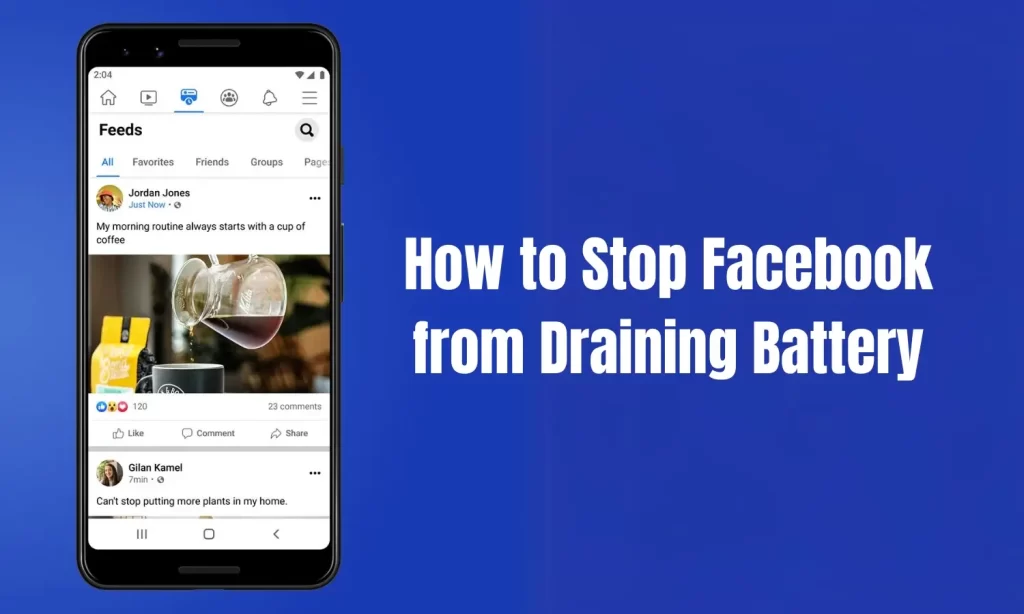
How to Stop Facebook from Draining Battery
Facebook has been known to consume a significant amount of battery on Android devices. This issue arises due to several factors that can drain your device’s battery life. One primary factor is the continuous background processes that Facebook runs even when you’re not actively using the app. These processes involve syncing data, receiving notifications, and updating the news feed in real-time.
Adjust Facebook App Settings To Optimize Battery Usage
To prevent Facebook from draining your Android device’s battery, it’s essential to tweak the app settings for optimal battery usage. Start by accessing the Facebook app on your device and navigating to the settings menu. Within the settings, look for options related to battery usage or power management. Here, you can disable certain features that consume excessive power, such as automatic video playback or background refresh.
Additionally, you may choose to disable push notifications for non-essential activities, reducing unnecessary app activity and saving battery life. It is also recommended to adjust the frequency of app updates and sync intervals to conserve energy. By customizing these settings, you can significantly improve your device’s battery performance while still enjoying Facebook on your Android smartphone or tablet.
Disable Automatic Video Playback:
- Open the Facebook app.
- Tap on the three horizontal lines (Menu) in the top right corner.
- Scroll down and select “Settings & Privacy,” then tap on “Settings.”
- Under “Media and Contacts,” find “Videos and Photos.”
- Tap on it and set “Autoplay” to “Never Autoplay Videos.”
Reduce Notification Frequency:
- In the same “Settings” menu, look for “Notification Settings.”
- Customize which notifications you want to receive to reduce unnecessary alerts.
Adjust Refresh Rate:
- Unfortunately, Facebook does not directly allow users to adjust the refresh rate. However, reducing background data and turning off auto-updates in the Play Store can indirectly help.
Limit Background Activity And Notifications From Facebook
One effective way to prevent Facebook from draining your Android device’s battery is by limiting its background activity and notifications. By doing so, you can significantly reduce the app’s power consumption. To limit background activity, go to your device’s Settings, then select “Apps” or “Applications.” Find and tap on “Facebook” from the list of installed apps. Next, choose “Battery” or “Battery usage,” then select “Background restriction” or a similar option.
Facebook can use location services even when you’re not actively using the app. Check your device’s settings to limit Facebook’s access to your location.
By restricting background activity, you ensure that Facebook doesn’t consume excessive battery power when running in the background. Additionally, you can minimize notifications from Facebook by accessing the app’s settings.
Restrict Background Data
- Go to “Settings” > “Apps” or “Application Manager.”
- Find and select “Facebook.”
- Tap on “Data Usage” and enable “Restrict Background Data.”
Disable Location Services for Facebook
- In “Settings” > “Apps” > “Facebook,” look for “Permissions.”
- Find “Location” and switch it off.
Clear Cache And Data Of The Facebook App
One effective way to prevent Facebook from draining your Android device’s battery is by clearing the cache and data of the app. Over time, the Facebook app accumulates temporary files and data that can consume a significant amount of storage space and contribute to battery drain. To clear the cache and data, follow these steps: Go to your device’s settings, then navigate to “Apps” or “Applications” in the menu.
Locate and select the Facebook app from the list of installed applications. Tap on “Storage” or “Storage & cache” options. From there, you can choose to clear both cache and data. Clearing the cache will remove temporary files, while clearing data will reset all preferences associated with your Facebook account.
How to Clear Cache
- Go to “Settings” > “Apps” or “Application Manager.”
- Select “Facebook,” then tap on “Storage.”
- Click on “Clear Cache.”
Consider Alternative Ways To Access Facebook Without Draining Battery
If you find that the Facebook app is draining your Android device’s battery, there are alternative ways to access Facebook that may be less power-consuming. One option is using the mobile version of the Facebook website through your device’s web browser. By accessing Facebook this way, you can still view and interact with your news feed, post updates, and check notifications without relying on the resource-intensive app.
Consider switching to Facebook Lite if battery drain is a major concern. It’s designed to be more efficient, using less data and battery
Tips to Reduce Battery Drain by Apps
Let’s delve deeper into each of these general tips to reduce battery drain by apps on Android devices, providing a more comprehensive understanding and practical advice for users.
Monitor App Battery Usage
Monitoring app battery usage is crucial because it helps you identify which apps are consuming the most power, even when you’re not actively using them. This insight allows you to make informed decisions about which apps to manage more closely or even uninstall if necessary.
How to Do It:
- Open the Settings app on your Android device.
- Tap on Battery or Battery and device care (this may vary depending on your Android version and device manufacturer).
- Look for Battery usage. Here, you’ll see a list of apps and the percentage of battery they’ve used during a specific period.
Restrict Background Activity
Many apps continue to run and sync data in the background, which can drain your battery significantly. Restricting background activity for non-essential apps can reduce unnecessary battery consumption without impacting your experience.
How to Implement:
- Go to Settings > Apps.
- Select an app you want to manage.
- Tap on Battery, and then find the option to restrict background activity, such as Background restriction or a similar setting.
Update Apps Regularly
App updates often include optimizations that make the app run more efficiently. By keeping your apps up-to-date, you can take advantage of these improvements and potentially reduce the app’s battery usage.
How to Stay Updated:
- Open the Google Play Store app.
- Tap on your profile icon, then select Manage apps & device.
- Go to Updates available to see which apps have updates pending.
- Tap Update All or select individual apps to update.
Use Battery Saver Mode
Battery Saver Mode is designed to extend your device’s battery life when it’s running low by reducing its performance and limiting background activity. This can be a lifesaver in situations where you can’t charge your device immediately.
How to Activate
- Open Settings and tap on Battery.
- Select Battery Saver or a similar option.
- You can choose to turn it on immediately or set it to activate automatically at a certain battery percentage.
Conclusion
Another alternative is utilizing a third-party app specifically designed for accessing Facebook. These apps often provide a more streamlined experience compared to the official app, consuming fewer system resources in the process. Some popular examples include Friendly Social Browser, Metal for Facebook & Twitter, or Swipe for Facebook.
Samsung users can take advantage of device care features to optimize battery usage further. Samsung’s device care provides a detailed breakdown of battery usage and offers recommendations for extending your battery life, including putting unused apps to sleep.
Managing battery life on Android devices, especially with power-hungry apps like Facebook, requires a proactive approach. By adjusting app settings, monitoring and restricting background activity, and staying vigilant about updates, you can significantly reduce battery drain. Remember, the goal is to enjoy the full range of your device’s capabilities without being tethered to a charger.













